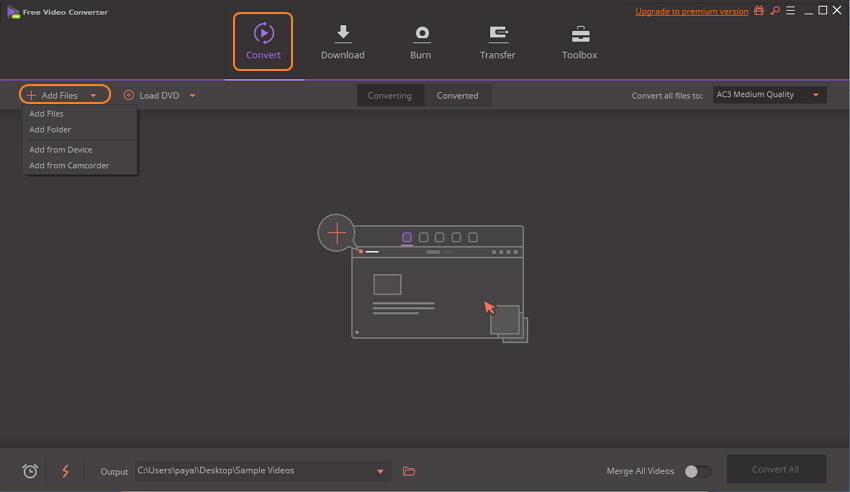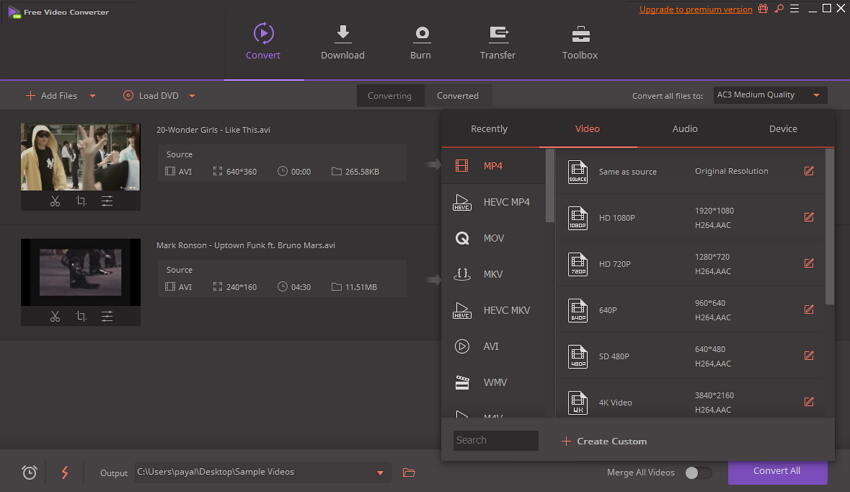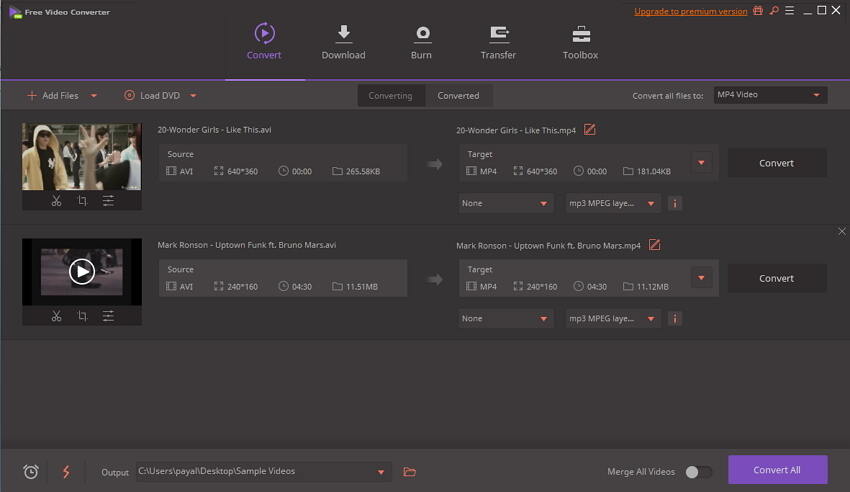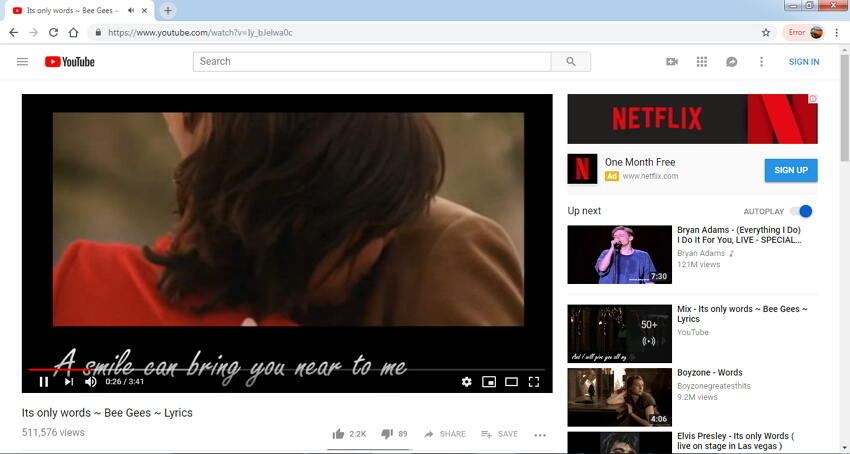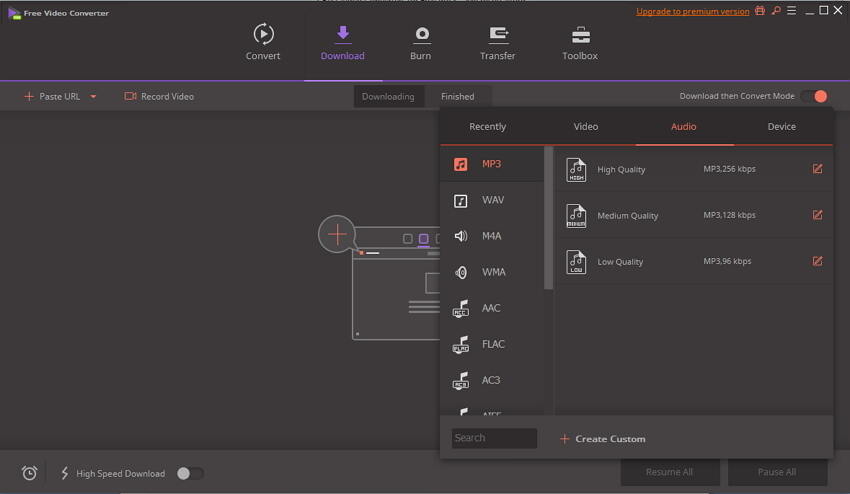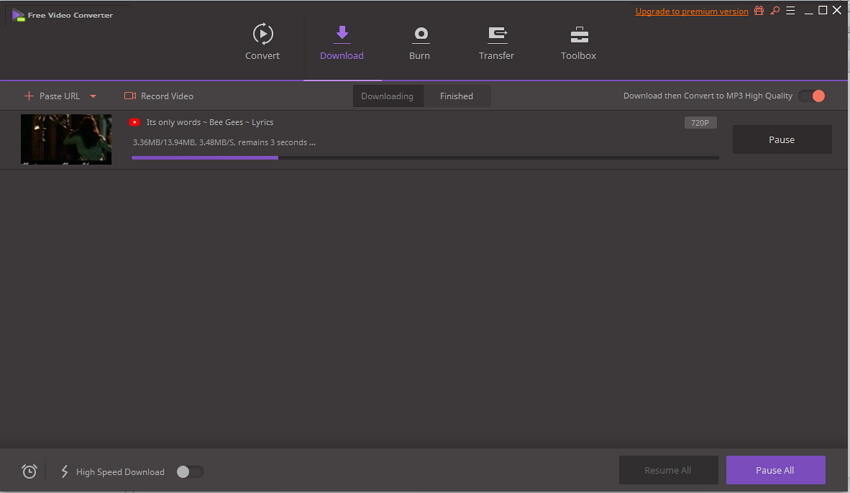Free Video Converter
Convert video to MP3, MP4, MOV, iPhone. Convert YouTube to MP3, MP4, and more.
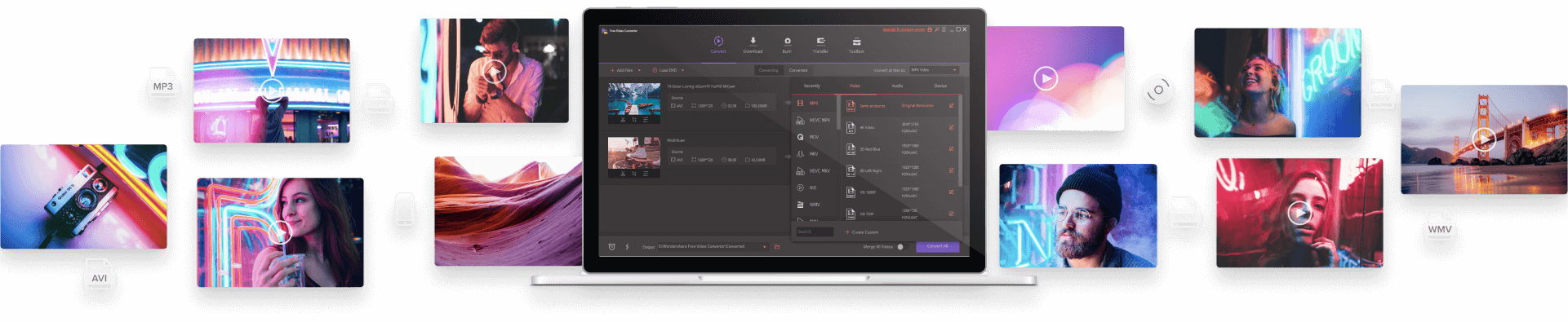
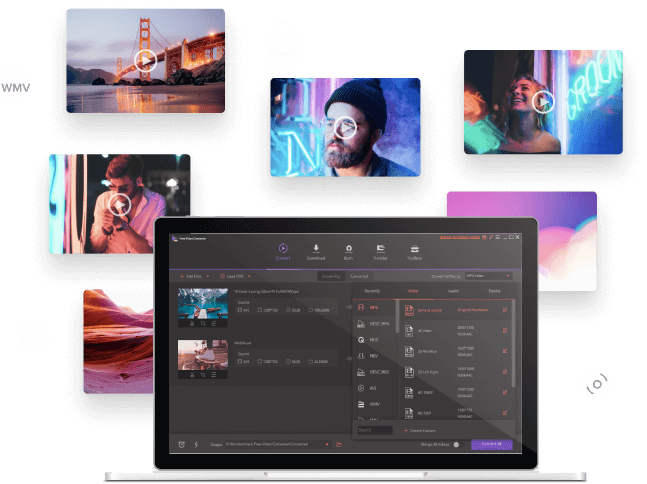
Key Features of Free Video Converter
Batch Convert Video to MP3/MP4/DVD and Vice Versa
Free MP3 converter:
Convert video to MP3 or convert audio files to MP3 easily.
Free MP4 converter:
Convert video to MP4 or convert MP4 to any other format.
Free DVD converter:
Convert video to DVD, or convert DVD to MP4, MP3 and more.
iPhone video converter:
Convert video for iPhone, iPad, camcorder, PSP, and more.
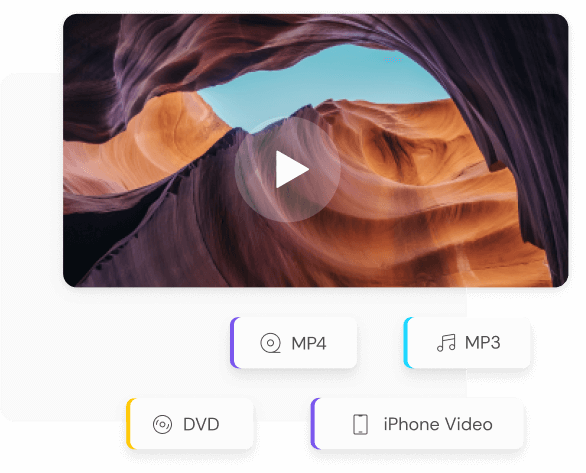
Best YouTube Converter to Convert YouTube to MP3/MP4
Working as one of the best YouTube converters & link converters, Wondershare Free Video Converter enables to
Download YouTube to MP3 in one click.
Download YouTube videos and playlists to MP4, MOV, and any format.
Download YouTube HD videos, 4K videos, and SD videos.
Convert URL to MP4/MP3, including Instagram to MP4, Facebook to MP4, Dailymotion to MP4, etc.
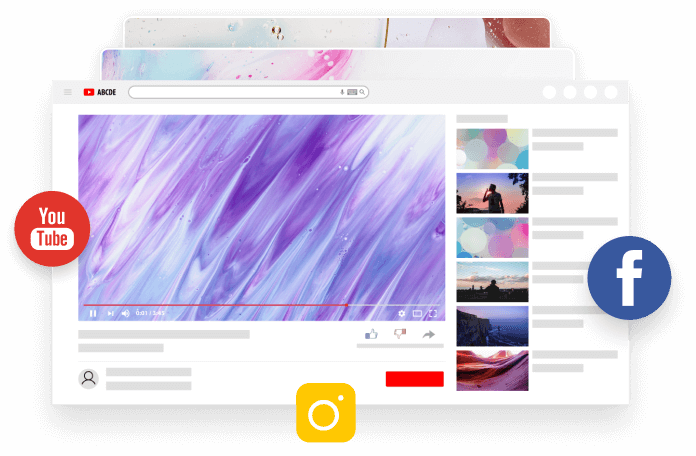
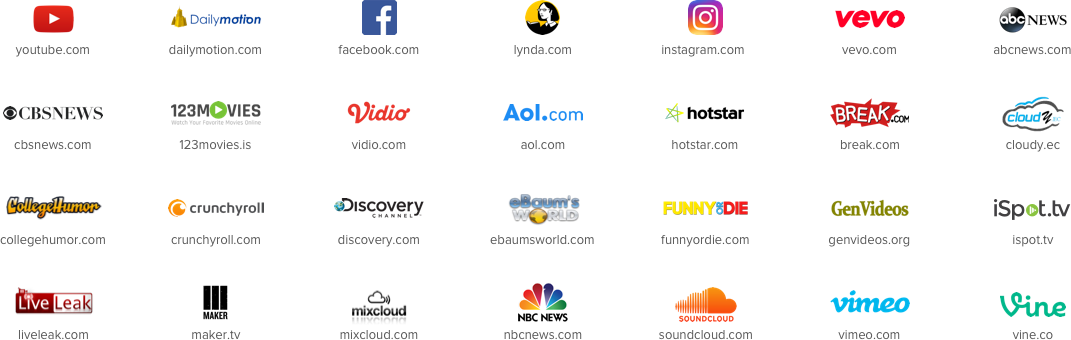
All-Powerful Video Format Converter
Wondershare Free Video Converter includes many bonus features which makes it
all-in-one video converter.

Compress Video Free



Lightweight Video Editor



Screen Recorder



4K & HD Video Converter



4K & HD Video Converter



Video Metadata Editor



Transfer Video to Devices



GIF Maker


Free VS Premium of Wondershare Free Video Converter
In order to highlight your user experience, you can upgrade Wondershare Free Video Converter to
the premium version to remove watermark and enjoy advanced features without any limits
| Modules | Features | Wondershare UniConverter11 | Wondershare UniConverter12 |
|---|---|---|---|
| Contacts | Convert videos with 30x faster speed |  |
 |
| Convert videos with 30x faster speed |  |
 |
|
| Convert videos with 30x faster speed |  |
 |
|
| Edit | Convert videos with 30x faster speed |  |
 |
| Convert videos with 30x faster speed |  |
 |
|
| Convert videos with 30x faster speed |  |
 |
|
| Record | Convert videos with 30x faster speed |  |
 |
| Convert videos with 30x faster speed |  |
 |
|
| Convert videos with 30x faster speed |  |
 |
|
| Compress | Convert videos with 30x faster speed |  |
 |
| Convert videos with 30x faster speed |  |
 |
|
| Convert videos with 30x faster speed |  |
 |
|
| CD & DVD Tools | Convert videos with 30x faster speed |  |
 |
| Convert videos with 30x faster speed |  |
 |
|
| Convert videos with 30x faster speed |  |
 |
|
| Download | Convert videos with 30x faster speed |  |
 |
| Convert videos with 30x faster speed |  |
 |
|
| Convert videos with 30x faster speed |  |
 |
|
| Toolbox | Convert videos with 30x faster speed |  |
 |
| Convert videos with 30x faster speed |  |
 |
|
| Convert videos with 30x faster speed |  |
 |
Best Video Converters for Free
When we mention best free video converters, we always see the following top video converters in search results.
We will mainly introduce the 6 video converters and the differences among them.
Wondershare Free Video Converter
The fastest video converter & music converter takes care of all your video conversion needs for free.
Wondershare Free Video Converter is the best video converter with an array of useful features. The program is compatible with both Windows and Mac systems and allows converting your videos to a host of popular formats. This free file converter also facilitates batch processing, screen recording, fixing metadata, YouTube to MP4/MP3, video transfer, DVD burning, and other functions. You can also upgrade to the premium version to remove all the limits for a better experience.
Steps on How to Convert Videos to MP4/MP3 in Batch:
Step 1: Load video files to Wondershare Free Video Converter.
Free download, install, and open Wondershare Free Video Converter on your PC. On the Convert tab, click on the +Add Files button to import video files from your PC. The drop-down menu enables users to add a folder or files from a connected device or camcorder. Alternatively, you can also drag and drop the files.
The added files can be edited by clicking one of the edit icons under their thumbnails.
Step 2: Choose MP4/MP3 as the target format.
On the top-right corner, open the drop-down menu at the Convert all files to: option and choose MP4 or MP3 as the desired format from the list of supported formats. You can keep the original file settings like resolution, bitrate, or customize them by your needs.
Step 3: Convert videos to MP4 or MP3.
Select the location on your PC where you wish to save the converted file at the Output tab. Click the Convert All button on the bottom-right corner to convert videos to MP4 format or MP3 format in batch.
Steps on How to Convert YouTube to MP3/MP4:
Using Wondershare Free Video Converter, YouTube files can be directly downloaded and converted to MP4, MP3, and other formats in a click.
Step 1: Copy the YouTube link.
On your PC browser, open the YouTube playlist or video that you wish to download and convert to MP3 or MP4, and copy its URL.
Step 2: Open Wondershare YouTube to MP3 converter and choose MP3.
Launch Wondershare Free Video Converter and open the Download tab. On the top-right corner, move the toggle Download then Convert Mode to the right side. From the pop-up window, choose MP3 and the quality from the Audio category.
Step 3: Start URL to MP3 conversion with the YouTube converter.
Tap the +Paste URL option on the interface that will automatically paste the copied YouTube link and start its downloading in MP3 format. The downloaded and converted playlist or files can be checked from the Finished tab.
The similar steps as above are used to convert YouTube to MP4. You just need to choose MP4 from the Video category in Step 2 for it.

DVDVideoSoft
Free file converter for Windows with support to only several popular output formats: MP4, AVI, MPEG, and MP3.
DVDVideoSoft is a free to use software that features a simple interface. The program supports converting your videos in a wide range of formats to some popular formats in a quick, simple manner. Thus, using the free audio converter, you can create files to be played on iPhone and iPad. The program is compatible with Windows 10, 8, 7, Vista, XP SP3. This free MP4 video converter software also can change the quality of the video to fit on your device. Simply add the desired videos, select the output file, and convert them using this movie converter.
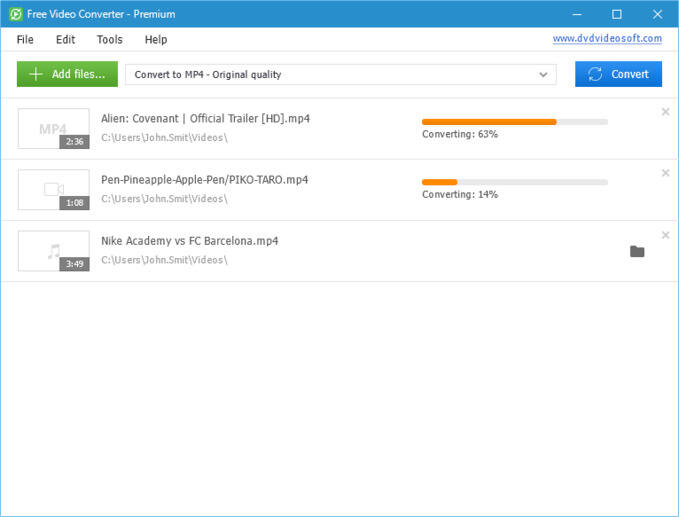
Prism Video File Converter
Free video to audio converter supports converting videos to other video or audio formats in a simple manner.
Prism Video File Converter is another widely used program that facilitates converting videos to tens of formats in good quality. The program is compatible with Windows and Mac systems. The videos can also be converted into device-specific formats. You can also extract as well as convert the files from your DVD. For users with multiple files, batch processing is also supported. The process of conversion is fast, and there is also an option to preview the output file. FLV encoding and adjustment of output file parameters are added features. The limit of this free video converter is that it only supports videos as input formats, and it can't support audio input like MP3 to MP4, MP3 to WAV.
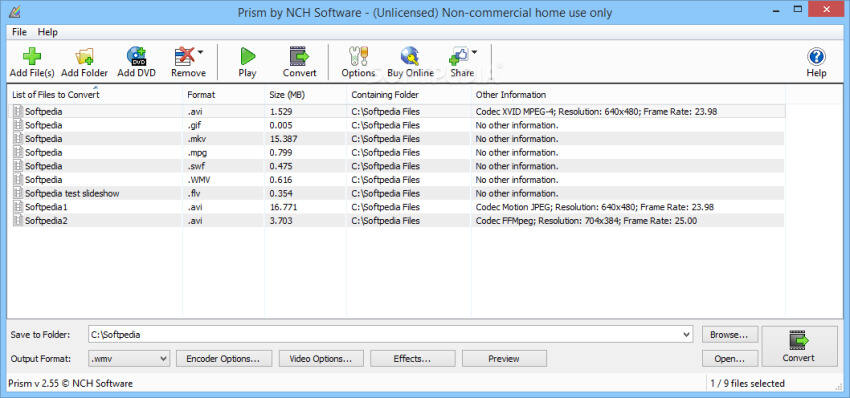
Any Video Converter
With the support of more than 100 input formats and 160 output formats, Any Video Converter is safe, fast, and easy to use.
This is an excellent video conversion without any ad, spyware, or malware. The program supports a wide range of input and output formats, in addition to supporting for device-specific conversion. You can also extract audio files from your videos as well as CDs. The software allows downloading audio and video files, an array of online sites including YouTube, Vimeo, Metacafe, Dailymotion, and others. For keeping your important videos safe and create some storage space, you can burn them to a DVD using the program. Additional features include high video encoding efficiency, video editing, NVIDIA NVENC accelerated encoding. But for the free version, you're limited to only convert the first 3 minutes of your file; you need to buy the premium version to remove this limit, so it is not a real free video converter.
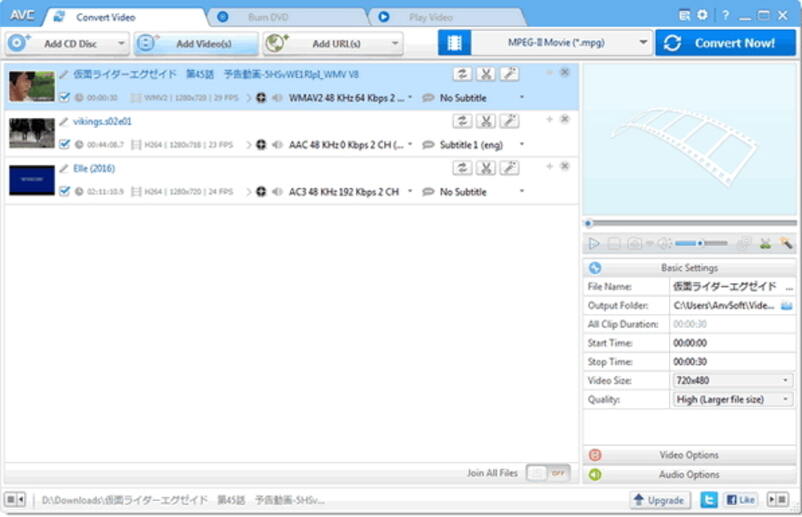
Handbrake
A free and open-source video transcoder that supports converting your videos to MP4 and MKV format.
This free to use video converter is compatible with Windows PC and allows converting almost all types of videos to MP4 and MKV format with support to an array of encoders. Using the free video converter to MP4, you can also convert videos from Blu-ray and DVDs. There is an option for live static and video preview to check the output file. Additional features include batch scanning, title/chapter range selection, chapter markers, support for VFR and CFR, video filtering, average bit rate video encoding, and others. A lot of people have a query- Is Handbrake safe? The answer is yes, as the software has been approved to be completely safe to download and install. The disadvantage is that it can't support audio conversion, and the video output format is very less, only MP4 and MKV.
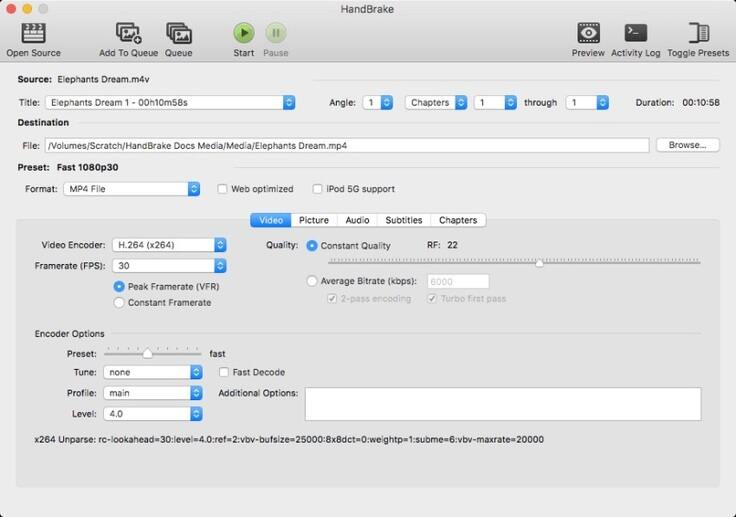
Online-Convert
An online video converter allows adding files from PC, URL, or cloud storage for conversion to an array of formats.
Online-Convert is a popularly used video conversion tool that is free to use and works from your browser window without any need for software download or installation. Using this online video converter to MP4, you can add local videos or videos from URL or cloud storage like Dropbox or Google Drive for conversion purposes. The software has a feature to edit the output file parameters like screen size, bit rate, frame rate, audio codec, and others. The conversion settings can also be saved for future files if you need them. Once converted, the videos can be directly downloaded from the interface itself. But likewise, Online Convert will be limited by Internet speed just like all of the online video converters. And you will be asked to pay for upgrading your service if you want to convert files larger than 100MB.
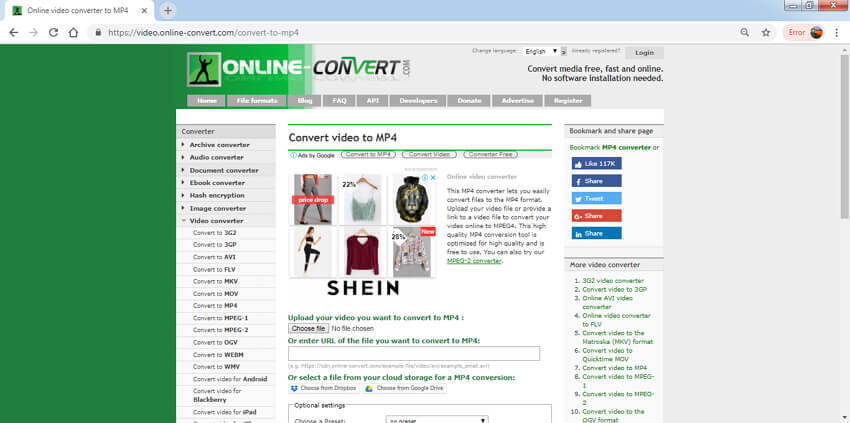
Freemake Video Converter
Free to use video converter software with support of over 500 formats.
Freemake Video Converter, as the name, suggests that you can get the video converter free download. It enables users to convert videos in more than 500 formats, including MP4, MP3, WMV, AVI, MKV, DVD, 3GP, MOV, and others, but it can't support converting video to MP3 and other audio formats. Multiple files can be added to the program at a time for conversion. Freemake can download videos from YouTube and other sharing sites, but the feature only can be used in the premium version, which is not allowed by the free version.
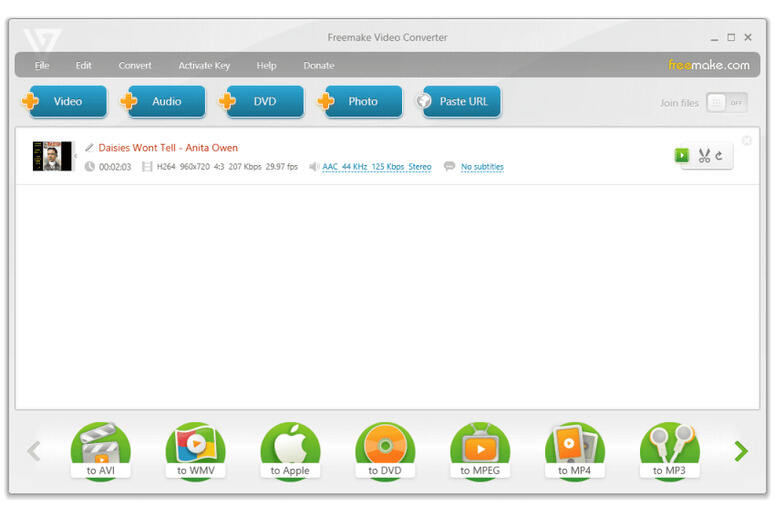
FAQ About Video Converter
When we mention best free video converters, we always see the following top video converters in search results.
We will mainly introduce the 6 video converters and the differences among them.
-
1. Which is the best video converter?
There is no shortage of free desktop or online video converters, and selecting the right one is important to ensure lossless quality conversion with needed features. Listed below are key features that must be present in any good conversion tool.
Compatibility with multiple platforms.
Support a wide array of video and audio formats.
Video editing before conversion.
Lossless quality file conversion.
Fast conversion speed.
Additional features like video download, video recording, DVD burning, and others.
Considering the above features, Wondershare Free Video Converter can be regarded as the best video conversion tool as it comes packed with all the above and more features. If you are looking for an online option, Online UniConverter (originally Media.io) is a good choice.
-
2. How do I convert videos to MP4 for free?
When it comes to videos, MP4 is the most widely used format that is compatible with all types of devices and players. Moreover, being compressed in nature, MP4 occupies less storage space. Thus, it is a preferred video format over others. There are a number of desktop and online software that allows to video convert to MP4 in decent quality. One of these is Wondershare Free Video Converter as mentioned in the above parts of the article. The steps for converting video to MP4 are also listed in Part 1 of the article. Using similar steps, you can also convert FLV to MP4, convert WMV to MP4, convert AVI to MP4, and many other formats.
-
3. How to capture video from YouTube?
In order to save YouTube video for offline playback, you can also record or download videos using a desktop or an online tool. Once captured, the video can then be played, edited, or converted to other desired formats. Wondershare Free Video Converter is one of the best desktop software that supports online video recording and download. Some of the online tools for video capture are Catchvideo.net, Video Grabber, Clipconverter, and others.
-
4. Can VLC convert video files?
VLC is one of the most popular video players that is compatible with all types of platforms and supports playing a wide range of video formats. In addition to this, this versatile player also supports other functions like editing, video conversion, and others. VLC can be used to convert all types of video files to a number of video and audio formats like MP4, MP3, WebM, OGG, WMA, and others. The process is quick and simple.
Steps for converting videos using VLC:
Step 1: Open VLC Media Player on your PC and open Media > Convert/Save…
Step 2: Click on the +Add button to import videos from the PC. Click on Convert/Save... button. A new pop-up window will open from where choose desired output format from the list of supported formats under the Settings option.
Step 3: Choose destination location on your PC and click on the Start button to proceed with the conversion process.
-
5. How to convert an audio file into a video?
If your audio file format is not compatible with your player, you can convert it to other audio format or can also convert it to compatible video formats. Additionally, you can also create some special videos with your favorite songs by converting audio to video format. In all the above situations, there is a need for a good audio to video converter. Wondershare Free Video Converter is an excellent conversion tool that facilitates fast audio to video conversion without any quality loss.
Steps to convert audio to video using Wondershare Free Video Converter:
Step 1: Open Wondershare Video Format Converter on your PC and click +Add Files on the Convert tab. Load audio files that need to be converted.
Step 2: Choose the desired video format and its resolution from the list of supported format.
Step 3: Convert audio to video and save at the desired location on your PC.
In addition to Wondershare, there are some other desktop converters like DVDVideoSoft for MP3 covnersion as well as online programs that allow converting audio files to video format.
-
6. How do I convert a video to audio in Windows Media Player?
In addition to playing an array of video formats, Windows Media Player supports file conversion. Using the application, you can also convert your video files to audio format. So in case if you need only the audio part of your MP4 file, converting MP4 to MP3 using Windows Media Player.
Steps to convert video to audio using Windows Media Player:
Step 1: Launch Windows Media Player on your PC and open the desired video to be converted. The selected video will automatically start playing. Click the Menu button to move to the home screen of Windows Media Player.
Step 2: Hit on Organize and select the Options button. From the new window, select the Rip Music button. Choose the converted file destination. Next, choose the desired audio output format.
Step 3: Finally, click OK to start the video to MP3 conversion process.
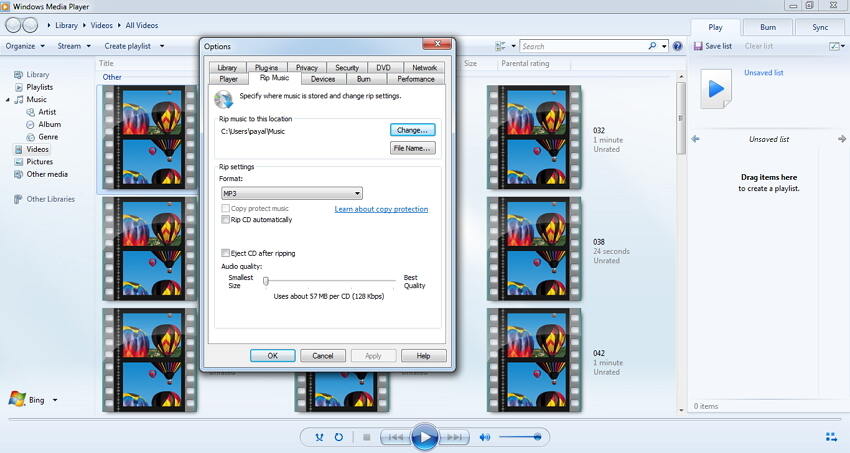
Windows Media Player supports converting video to MP3 and WAV, but can't support other audio formats. So if you want to convert video to other formats like M4A, AAC, AC3, Wondershare Free Video Converter proves to be a good audio converter for converting all types of videos to an array of audio formats. The process is super fast with less quality loss. Thus, it is absolutely a decent MP3 converter.
-
7. Is Wondershare Video Converter free? Is Any Video Converter free?
As mentioned above, Wondershare Video Converter Free is completely free for you to convert video to MP4 in batch. But the only limit is the output videos will have watermark and the audio files will have a small ad.
For Any Video Converter, it is named as a free video converter. But in fact, you can only convert each file in the 3 mintues. It is not a really freeware.
New Intuitive Interface Design

Convert video
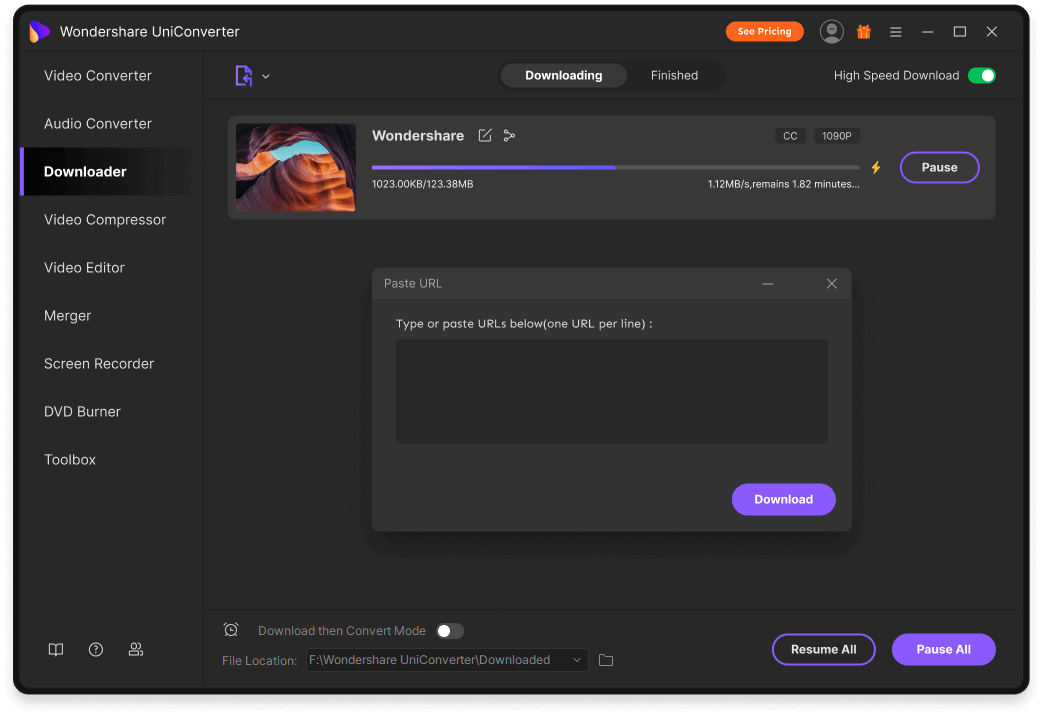
Download video

Compress video
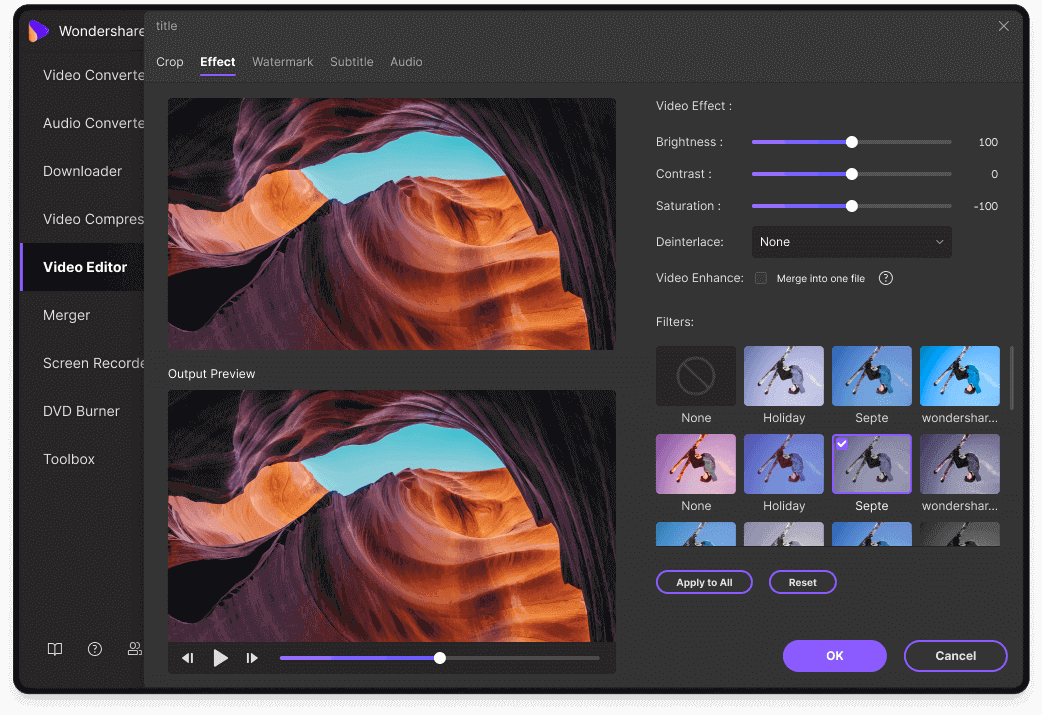
Edit video
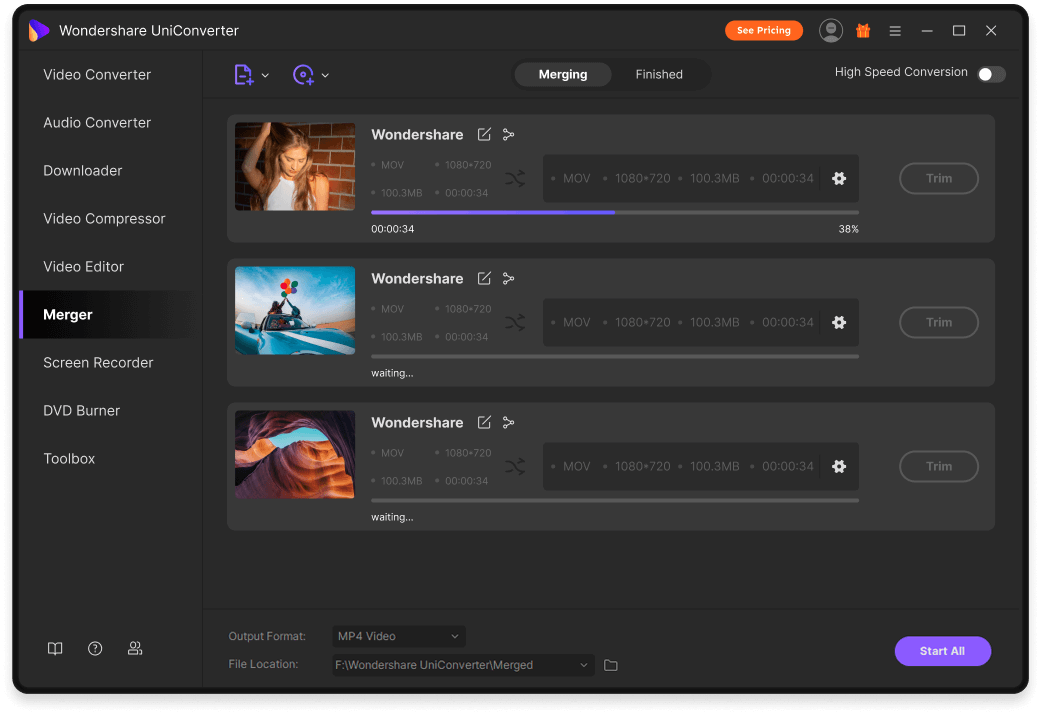
Merger
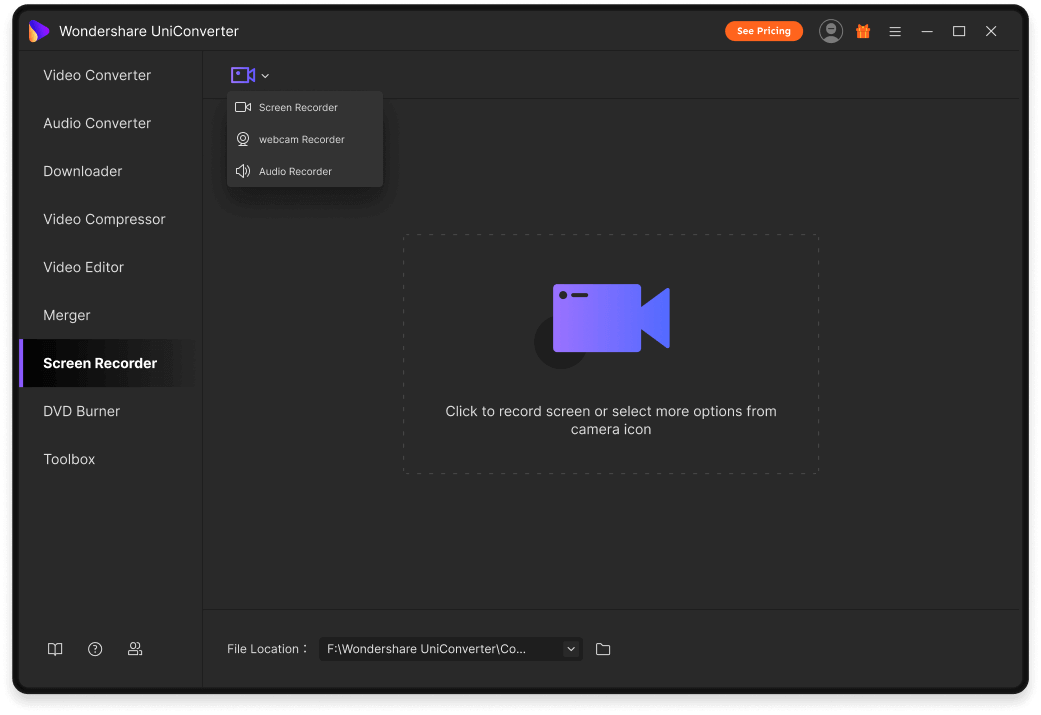
Record video
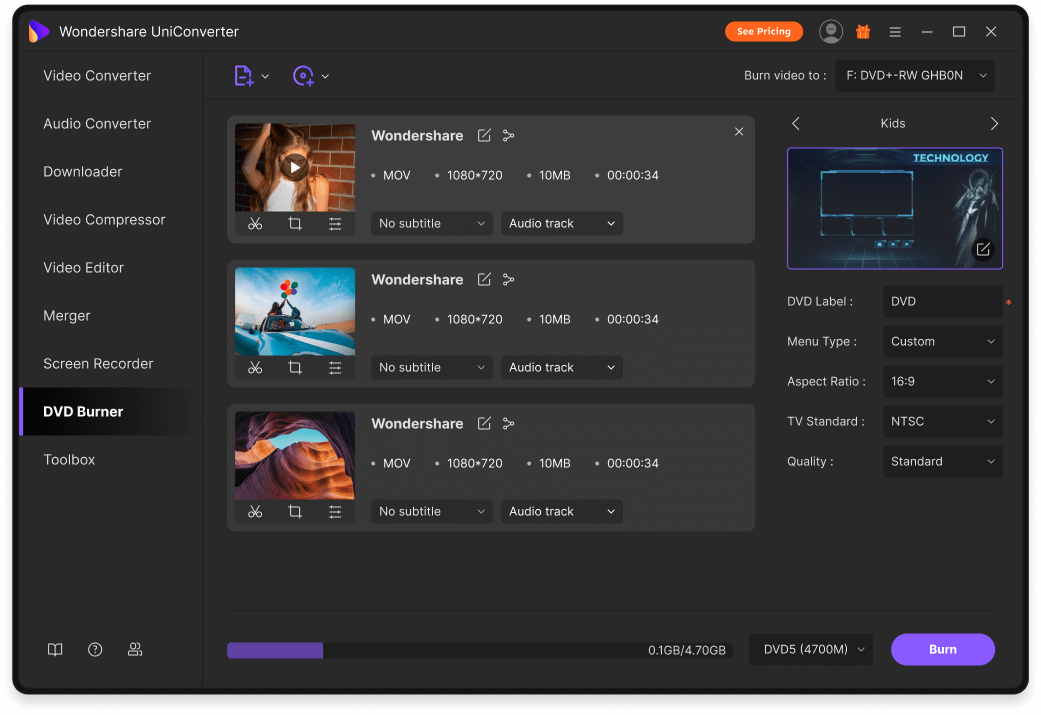
DVD Burner
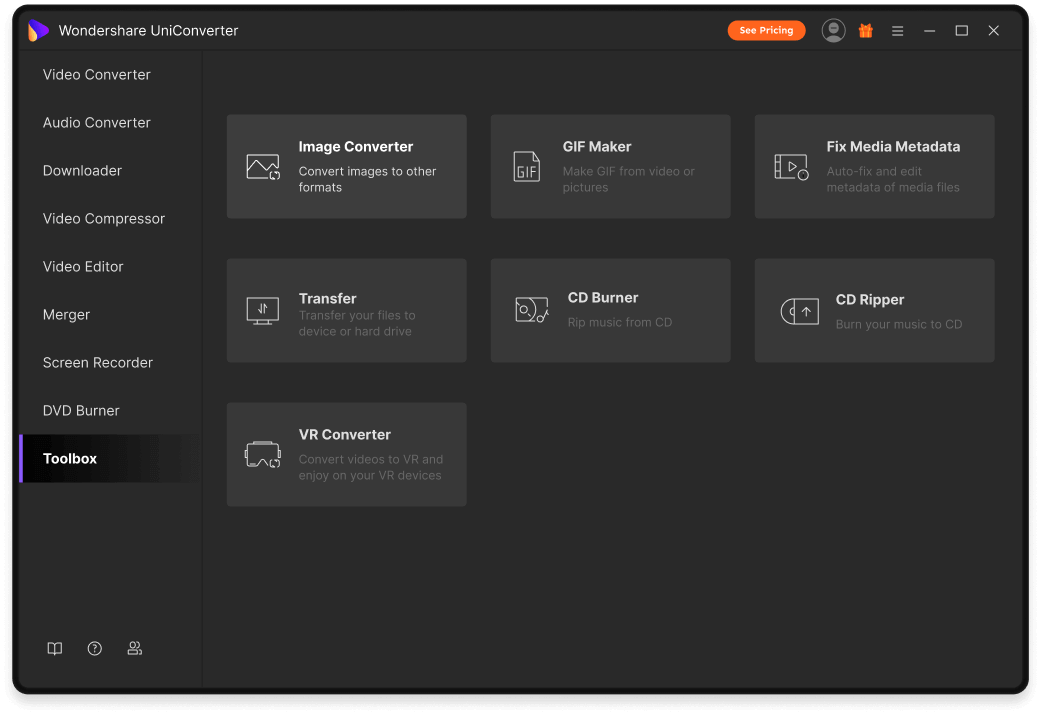
Toolbox
Tips & Tricks for Video Tools
Lorem ipsum dolor sit amet, consectetur adipiscing elit. Aenean euismod bibendum laoreet.
Proin gravida dolor sit amet lacus accumsan et viverra justo commodo. Proin sodales pulvinar sic tempor.
Sociis natoque penatibus et magnis

- How to Convert MP4 to MOV How to Import Videos to iTunes
- How to Convert MP4 to MOV How to Import Videos to iTunes
- How to Convert MP4 to MOV How to Import Videos to iTunes
- How to Convert MP4 to MOV How to Import Videos to iTunes
- How to Convert MP4 to MOV How to Import Videos to iTunes
- How to Convert MP4 to MOV How to Import Videos to iTunes
- How to Convert MP4 to MOV How to Import Videos to iTunes

- How to Convert MP4 to MOV How to Import Videos to iTunes
- How to Convert MP4 to MOV How to Import Videos to iTunes
- How to Convert MP4 to MOV How to Import Videos to iTunes
- How to Convert MP4 to MOV How to Import Videos to iTunes
- How to Convert MP4 to MOV How to Import Videos to iTunes
- How to Convert MP4 to MOV How to Import Videos to iTunes
- How to Convert MP4 to MOV How to Import Videos to iTunes